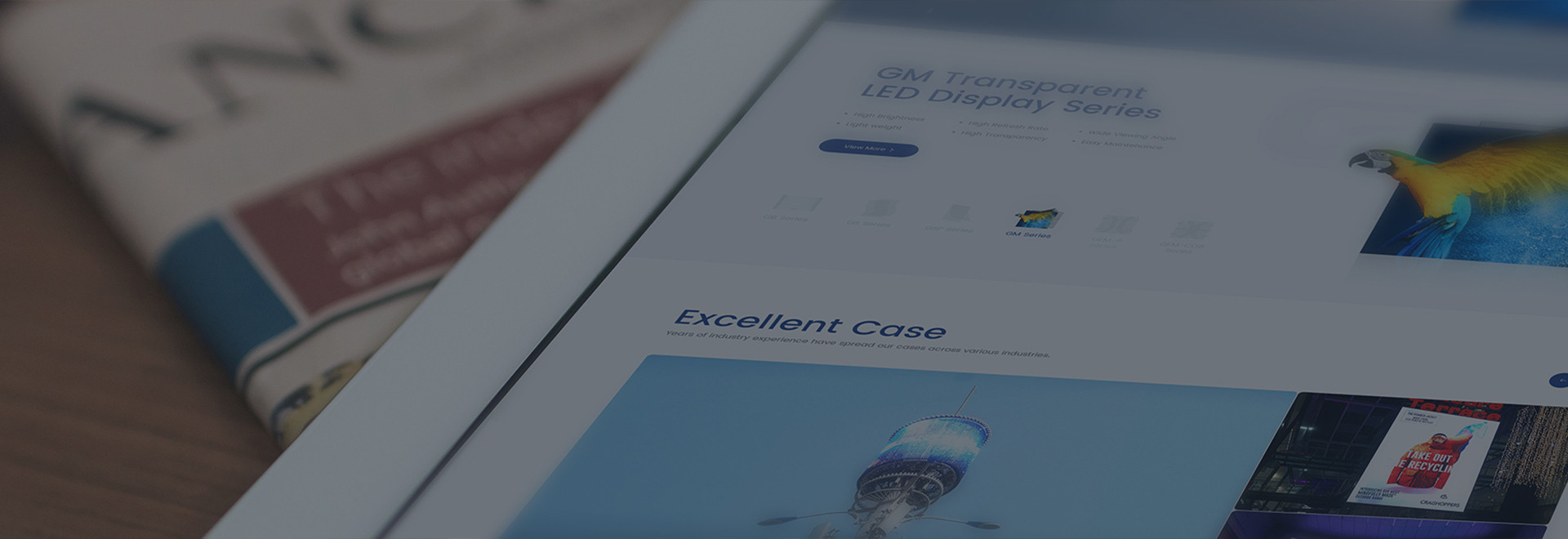
Blog
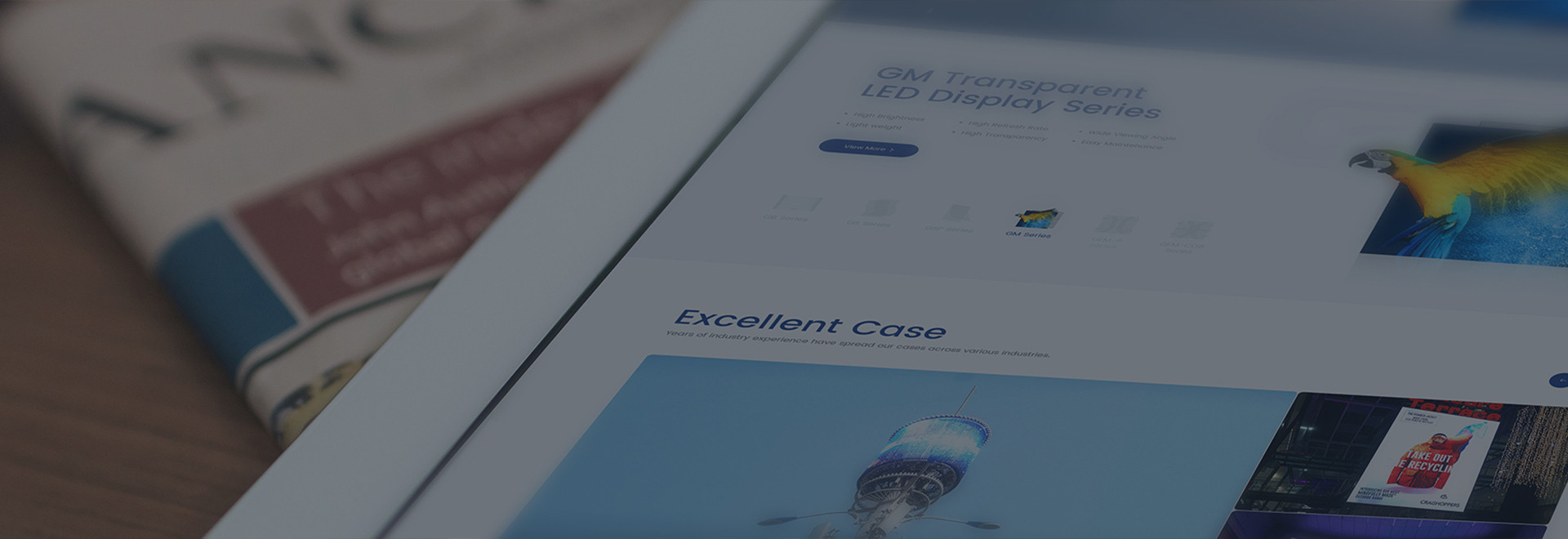
Blog
2024-03-19
1. Install the driver first. Connect the gamepad to the computer, the hardware installation window will pop up, and the program will be installed automatically. If the installation fails, please ask for the driver corresponding to the Baidu handle model or the supplier that sells the handle;
2. Test whether the gamepad is installed successfully;
The first step, left click on the device and printer;
3. In the second step, right-click the gamepad device, select "Game Controller Settings" from the pop-up list and left-click;
4. In the third step, left-click the "Properties" button in the game controller setting window;
5. The fourth step is to press each button on the gamepad to see if it works normally;
6. Now start to set the handle buttons;
The first step is to left-click "go" and choose to load the game;
7. In the second step, select the corresponding game and press the OK button to load;
8. In the third step, left-click "game" and select "Customize Player 1 Button Settings" in the drop-down menu;
9. The fourth step, this step is very important. First of all, you need to see where the cursor is. The buttons of the gamepad should follow the cursor. The order of the cursor movement is: up button-down button-left button-right button-button 1-button 2-button 3- Button 4, so the button sequence of the gamepad should follow the sequence of the cursor, so that it is convenient to operate when setting the game;
Set coin key: move the cursor to the coin key position, select the button on the game handle that is convenient for you to set;
 TOP
TOP